Apple’s iCloud Drive sounds great.
[…] with iCloud Drive, you can safely store all your presentations, spreadsheets, PDFs, images, and any other kind of document in iCloud. Then access them from your iPhone, iPad, iPod touch, Mac, or PC […]
— Apple.com
That’s pretty cool! All your files on all your devices. And I like the part about “safely”. After all, if you’re trusting Apple with all your precious photos and personal documents and work files, you’d better hope Apple won’t just lose them on you. That would be terrible. That would be heartbreaking.
But that is exactly what Apple’s iCloud Drive does.
iCloud Drive deletes your files. Without warning. Without any recourse*. Your files: gone forever*.
Let’s take a common scenario: getting a new Mac. If all your documents are stored in iCloud, this is easy! Just sign in to iCloud on your new Mac, and boom, there are all your files. Right? Well, so it appears. But of course, your new Mac can’t download these files instantly. So what look like local copies of your iCloud Drive files are actually just dummy files. “.icloud” files, to be exact. These files masquerade as the real thing, but they are just placeholders.
So, let’s say you have a folder full of these placeholders. Large Keynote presentations, Photoshop files, and personal photos. And let’s say that, on your shiny new Mac, you want to move these files from iCloud Drive to your local hard drive, or to another synced drive like Google Drive or Dropbox. Well, you can just drag their folders do the other destination, right? You sure can. Apple kindly warns you that your dragging action is moving that folder, and that the files will be moved to your Mac, and won’t exist on iCloud Drive anymore. Fine. That’s what dragging a file from one place to another generally does!
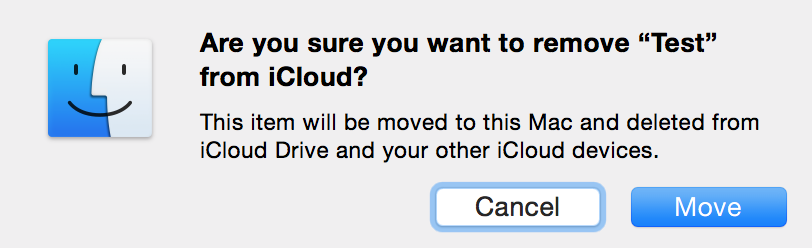
But what happens if there are files inside this folder that haven’t yet synced to your local machine? Well, the move operation will be slower, because your Mac has to first download them from iCloud Drive. But once they download, they’ll be in their new location. Right?
Nope. Those files are now gone. Forever*.
In their place, is a file named FILENAME.original-extension.icloud. This file, only a couple kilobytes in size, is the placeholder that OS X uses to pretend that the file existed on your system. Your original file is gone. It’s gone from iCloud Drive, and it exists nowhere on your hard drive.
But OS X will just see those .icloud files and use them to download the originals from iCloud’s servers, right?
Nope. Those files are now gone. Forever*.
But you can just go into the web UI and roll back a folder to an earlier version, right? Nope. Unlike Dropbox, and many of its competitors, Apple does not keep old copies of files.
But surely there was some “loading indicator” or something to indicate that this data wasn’t ready for manipulation, right? Nope. There is no indicator that a folder contains non-synced files. There are indicators in individual files, but not on folders that contain non-synced files. And even if they did, that is not a sufficient warning that an unknown selection of unloaded files will be deleted if that folder is moved.
Cloud storage is a brilliant idea, but the way Apple has implemented it is reckless and irresponsible. People’s data is sacred, and Apple makes it really easy to just vaporize it, forever.
*Update: Dan Moren mentions that the “Recover Documents” screen on iCloud.com can be used to recover deleted files, so “forever” might not be forever. All I can say is that I became aware of this issue when it happened to a friend, and Apple Support was not able to recover her documents. I don’t know what was different in this case. Maybe the sheer number of files involved. I’m currently trying to replicate this issue with a larger data set (lots of medium-to-large files) to see if there is some limit on document recovery.
Update 2: October 20th, 2015 — Apple informs me that they believe this bug to have been fixed in the OS X 10.11 “El Capitan” release!